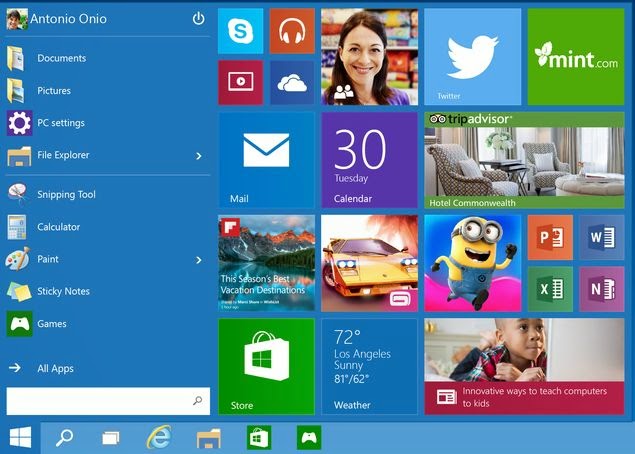 How to download Windows 10 Technical Preview
How to download Windows 10 Technical PreviewIf you still want to go ahead, then here's how you can download the Windows 10 Technical Preview.
1. Join the Windows Insider Program using this page.
2. Make sure you have a machine that meets the Windows 10 minimum system requirements:
- Processor: 1 gigahertz (GHz) or faster
- RAM: 1 gigabyte (GB) (32-bit) or 2 GB (64-bit)
- Free hard disk space: 16 GB
- Graphics card: Microsoft DirectX 9 graphics device with WDDM driver
- A Microsoft account and Internet access
3. Download the Windows 10 Technical Preview install files directly from these links:
- Download Windows 10 English 32-bit (2.9GB)
- Download Windows 10 English 64-bit (3.8GB)
- Download Windows 10 English UK 32-bit (2.94GB)
- Download Windows 10 English UK 64-bit (3.79GB)
- Download Windows 10 Chinese (Simplified) 32-bit (3.05GB)
- Download Windows 10 Chinese (Simplified) 64-bit (3.96GB)
- Download Windows 10 Portuguese (Brazil) 32-bit (2.91GB)
- Download Windows 10 Portuguese (Brazil) 64-bit (3.76GB)
5. Double click (or double tap if you are on a touch device) setup.exe and follow the on-screen instructions.
If prompted for the Windows 10 Technical Preview product key, use NKJFK-GPHP7-G8C3J-P6JXR-HQRJR
User data and rollback
If you are installing the preview on top of Windows 7 or 8 and above, you should be able to preserve Windows settings, personal files, and most apps when upgrading to Windows 10 Technical Preview. However, Windows Vista users will have to do a clean install, and since the Windows 10 Technical Preview is x86 only, Windows RT users are completely out of luck.
If, after installing Windows 10 Technical Preview, you want to go back to your old version of Windows for whatever reason, you need to be prepared before you install the preview. Windows 7 or Vista users should create recovery media from a recovery partition on your PC using software provided by your PC manufacturer. Windows 8 or above users should create a USB recovery drive.
Check the Microsoft website for more information before proceeding with the installation of Windows 10 Technical Preview.
Updates and other information
Once you've installed the preview, you'll get automatic updates. Your preview copy will expire on April 15, 2015, by when we should have a consumer preview of Windows 10. Microsoft has posted instructions to help you familiarise with the new Windows 10 operating system.
The Windows Insider Program allows users to stay on the cutting edge of Windows software. Microsoft will issue frequent updates that you can download as and when available.
A consumer preview version of Windows 10 will be available early next year, and that is probably a much better option for most users. If you can't wait though, you can download this early release build of Windows 10.
0 comments:
Post a Comment